GyroPalm Room Platform
GyroPalm for Zoom (a.k.a. GyroPalm Room) enables users to easily create Zoom Meetings and Webinars with a single sentence and the flick of the wrist!
Overview
Zoom is widely used by professionals around the world. Every day, individuals spend around an hour or more planning, scheduling meetings, and dealing with emails. We understand the need for an expedited workflow that allows professionals to create meetings and send invites to guests as soon as they are needed. GyroPalm offers its wearable edge-AI technology, in combination with state-of-the-art interfaces to provide a convenient user experience.
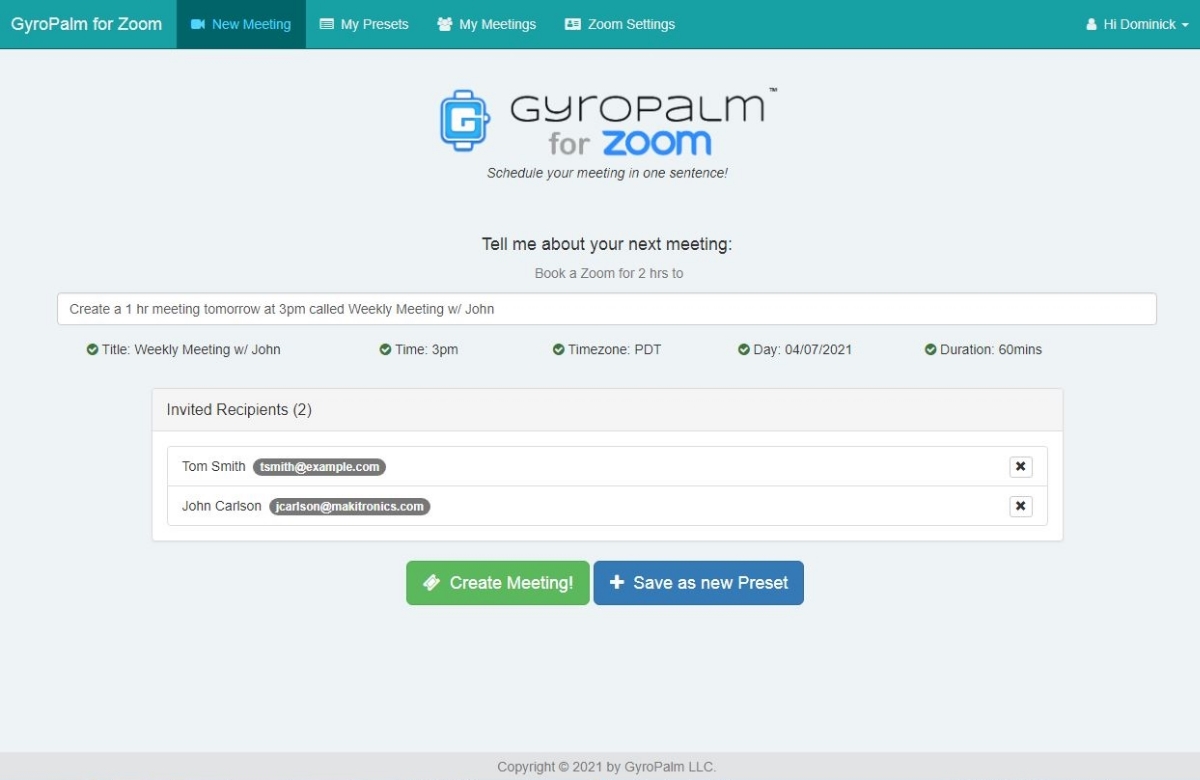
Key Features
GyroPalm for Zoom (a.k.a. GyroPalm Room) is designed around Zoom users with OAuth sign-in capability. Users do not necessarily need a GyroPalm account to use this platform. Users can create Zoom meetings with one sentence and the snap of their fingers (or a keyboard hotkey). Invitation emails to participants are automatically created by our platform and sent out (one person at a time) on the user's behalf. Presets can be saved for future recurring meetings. Schedule conflict functionality alerts user prior to booking a meeting. Maximize your efficiency with the latest patented gesture control technology combined with cutting-edge AI.
Install App
To install the app, search GyroPalm for Zoom on Zoom's Marketplace, ensure you are signed into your Zoom account, and click Visit site to install. You will be redirected to the GyroPalm platform.
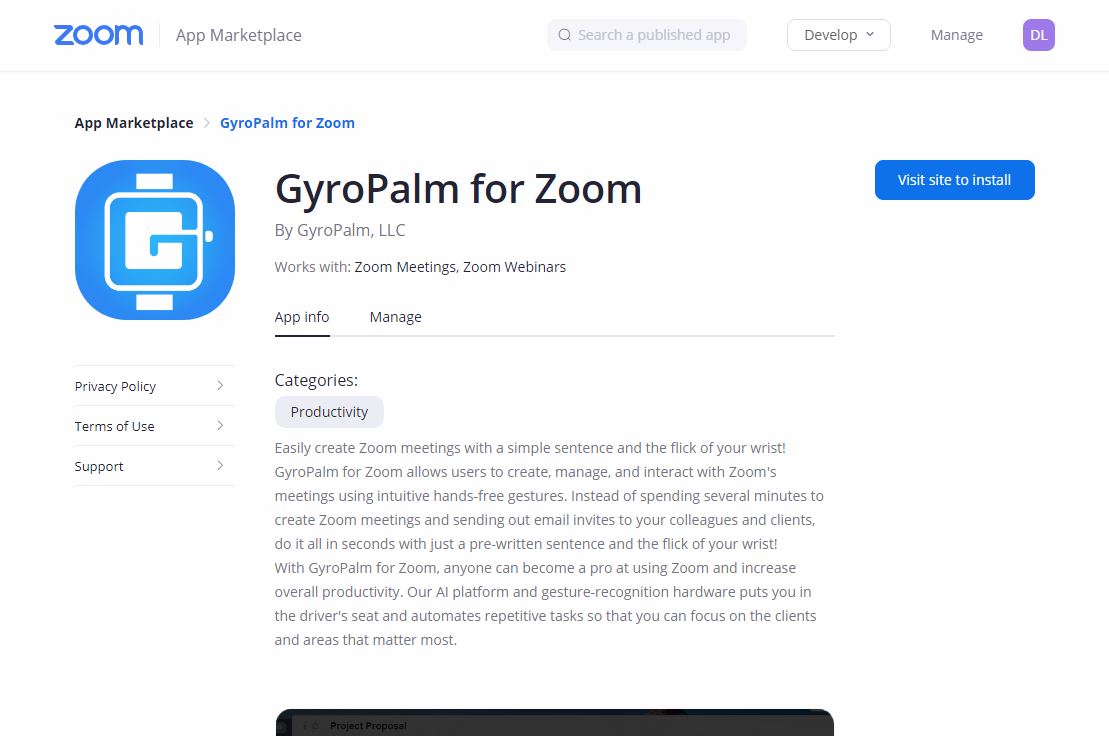
Click on Add To Zoom to install the app. You will be prompted to provide consent to permissions that are needed to use the app.
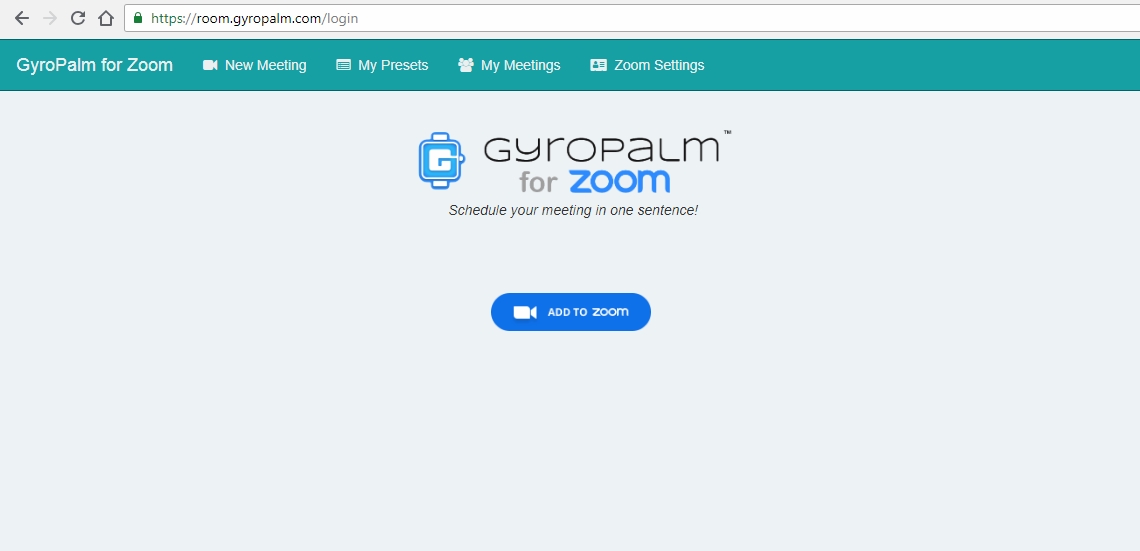
Configuration Settings
The supplementary GyroPalm Emailer Windows application can be downloaded by clicking the top-right menu with a button called Download GyroPalm Emailer.
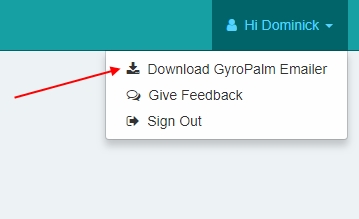
Follow the instructions on the intaller and complete the installation. The GyroPalm Emailer is an AI-based application that can collect emails without an email list. The emails collected with this tool will be used to invite your guests to meetings instantly. They can be saved to a "Preset" later on.
Click the "cog icon" on the top-right of the app. In Emailer Settings, provide your User ID, which can be found in the Zoom Settings tab. Do not disclose this information as it is your personal identifier.
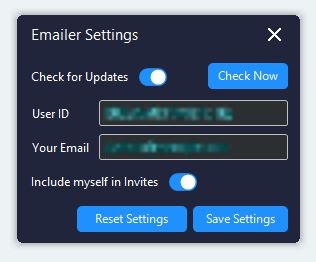
You can type in your email and choose whether you would like to receive a copy of the email invites sent out.
Typical Usage
Creating a New Meeting
To create a new meeting, type in a single sentence that satisfies the time/day/title/duration. Examples are shown to you on the webpage. Realtime-validation is provided to ensure your intention is correct. The Create Meeting button only appears when your query is recognized properly.
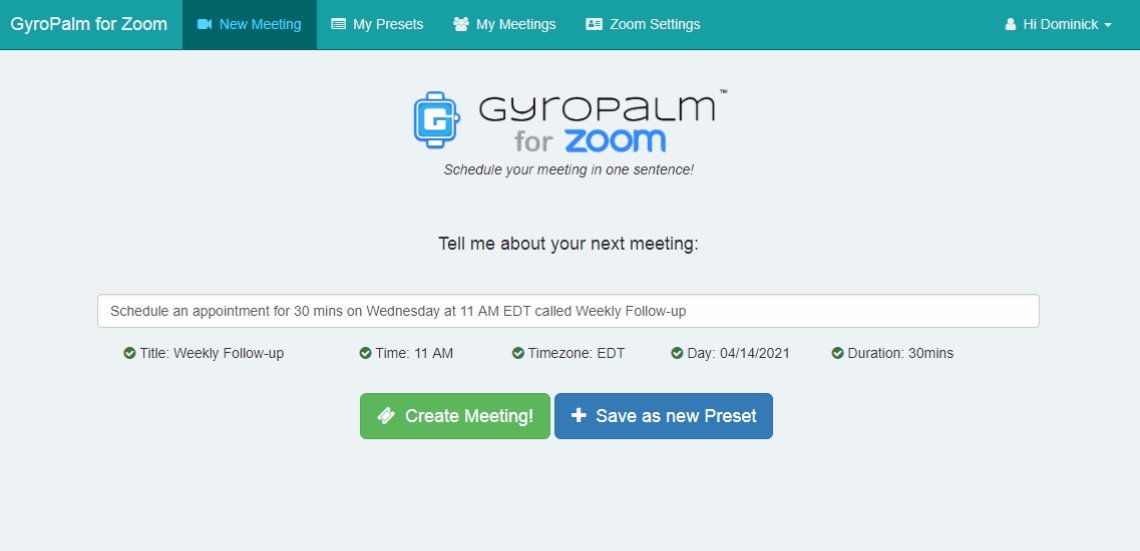
Here is a reference of what separate phrases you can say or combine. In most cases, you can write these phrases in any order desired. The syntax recognition is not exhaustive and is subject to improvements over time:
Verb phrase: [Create/Schedule/Book/Arrange/Make] a/an [meeting/appointment/appt/Zoom/call/chat]
Duration phrase: [a/for] 2 [minute/hour/mins/hrs]
Day phrase: [today/tomorrow/X days from now/(this/next/coming) Friday]
or
[mm/dd/YYYY]
Time phrase: at [1pm/2 PM/3:30 PM/4:45pm]
Timezone (optional): [PDT/PST/EDT/etc]
Be careful not to mention PST when you mean PDT. If a timezone is not mentioned, your local timezone is used.
Topic phrase:
[called/named/titled] Chat with John
Try to keep your topic phrase at the end, for best readability!
Creating a New Meeting with Email Invites
A meeting with Email Invites is similar to creating a regular meeting with the exception that in this case, all your recipients get emailed the Zoom invitation info.
Open an email message that contains the names and emails of your desired recipients. If your webmail client does not display email addresses of known contacts, you can either choose "Print Email" or "Show Raw Message".
Select a decent chunk of text that contains the emails of your desired recipients.
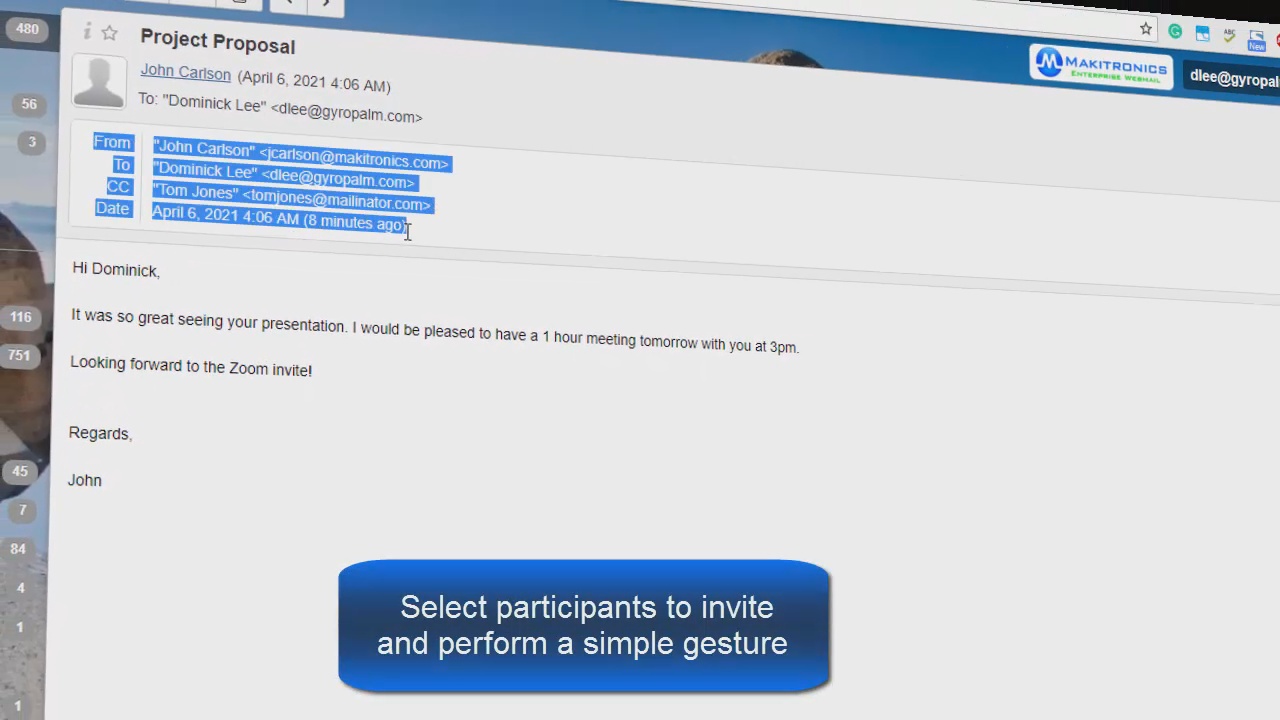
Using the GyroPalm Room app on your Encore wearable device, perform a double snap gesture and wait a brief moment for our AI tool to import your recipients.
If you do not have a GyroPalm Encore wearable, you can use the ALT + 1 hotkey.
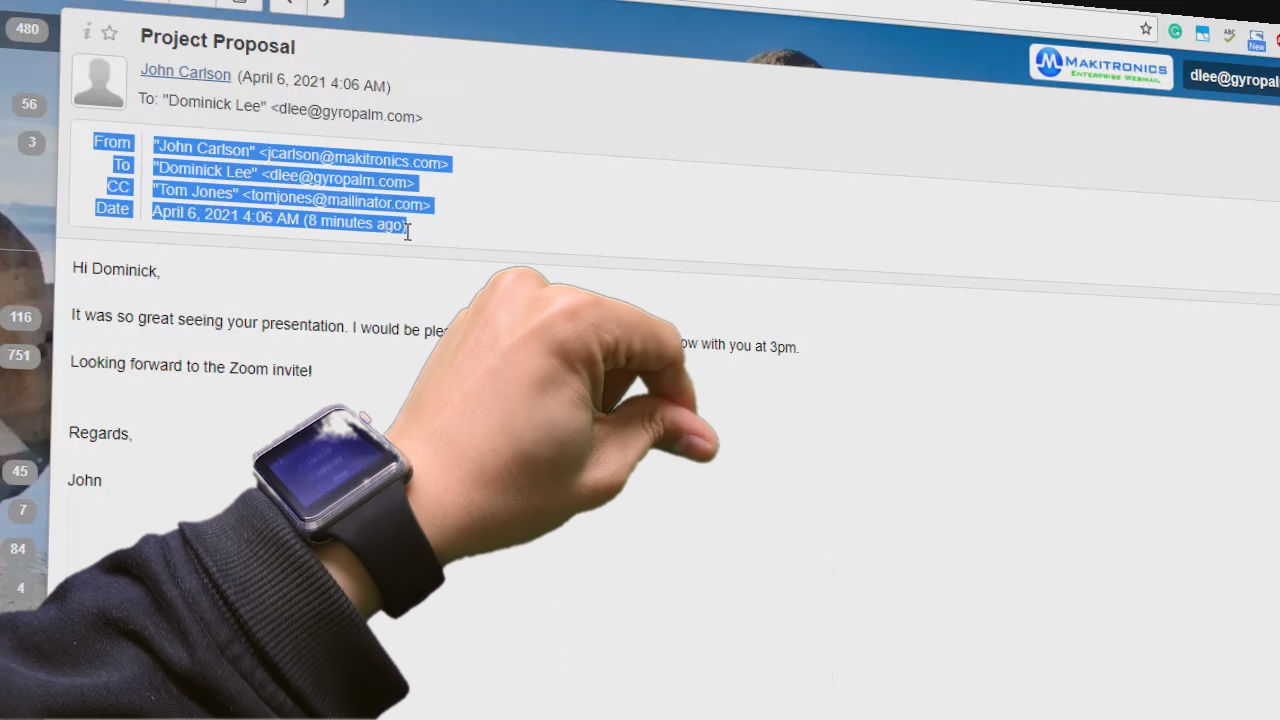
GyroPalm Emailer will pop up and show you the extracted names and emails of the recipients. Within seconds, the platform with redirect you to a page where you can finish creating your meeting. If you see a typo or error in the email text, click on the text area, edit your text, and click the Invite to Meeting button to proceed.
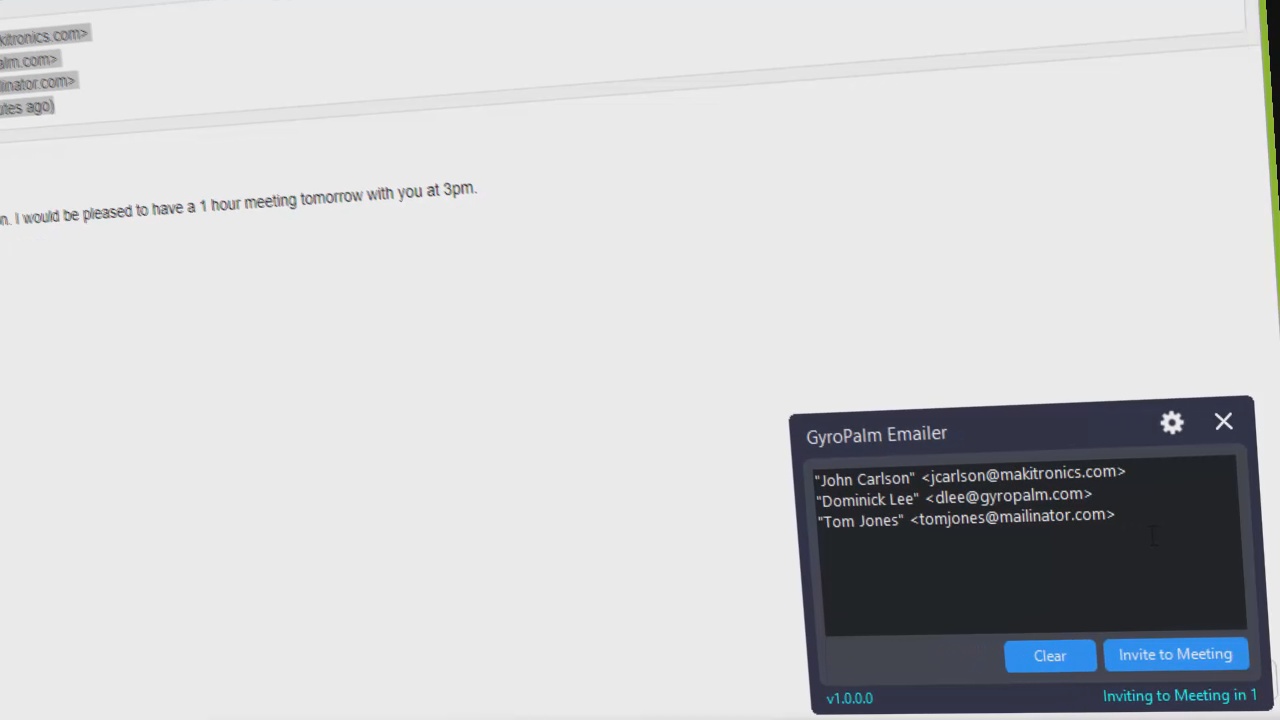
Continue entering your meeting query command. Click the Create Meeting button to generate and email the Zoom invitations to your recipients.
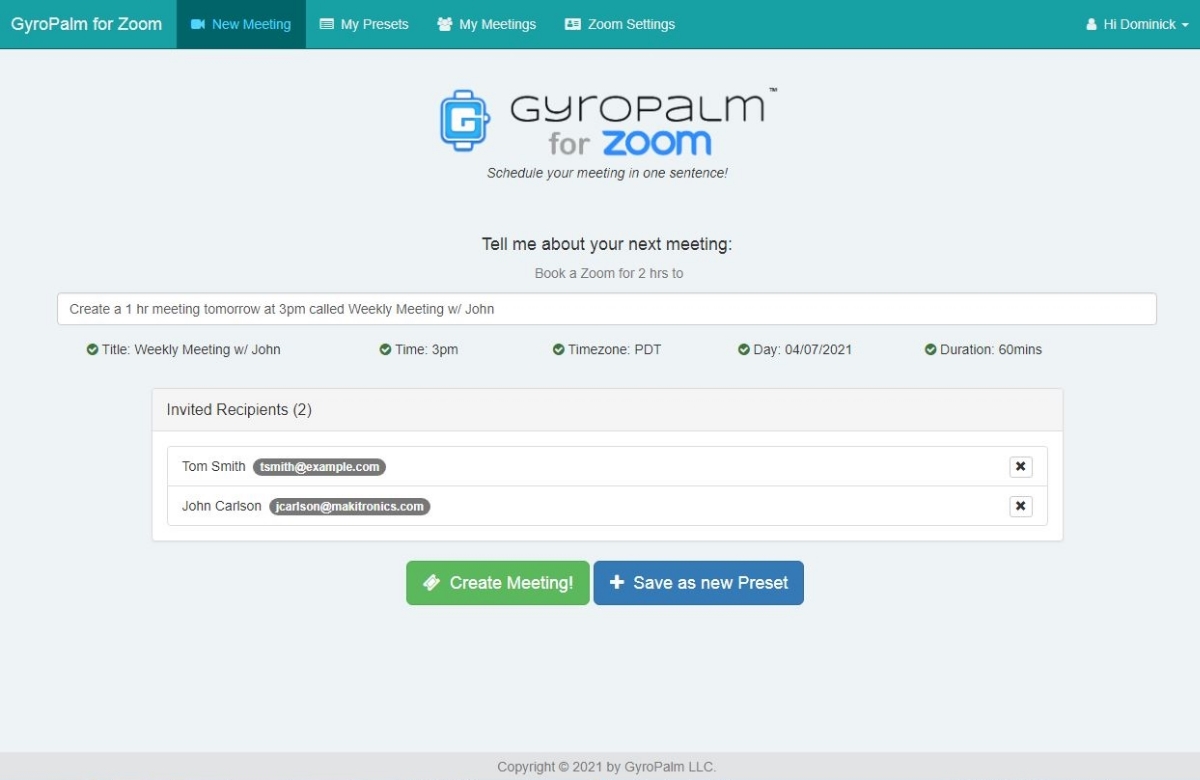
The example links on here are invalid and for illustration only.
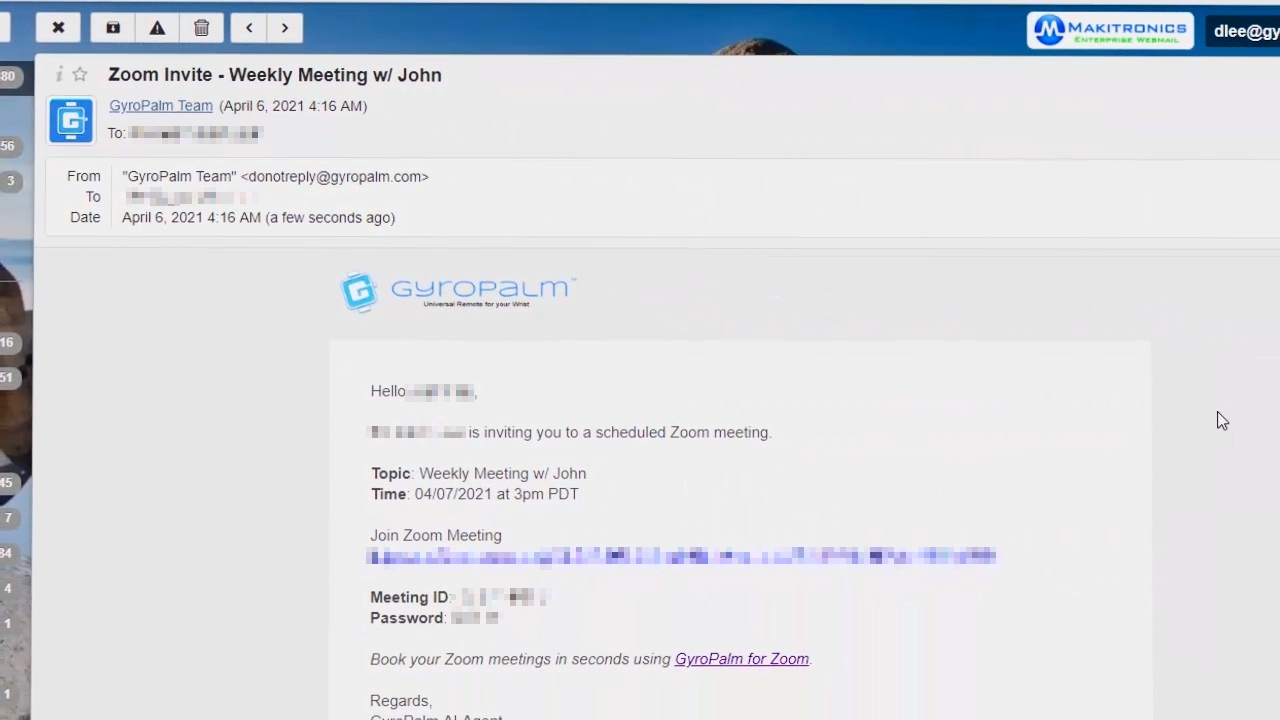
Saving a Meeting Preset
For recurring meetings, you can save your list of recipients and meeting query as a "Preset". To do that, prior to clicking the Create Meeting button, click Save as New Preset first.

In the My Presets tab, you will find a list of your saved presets.
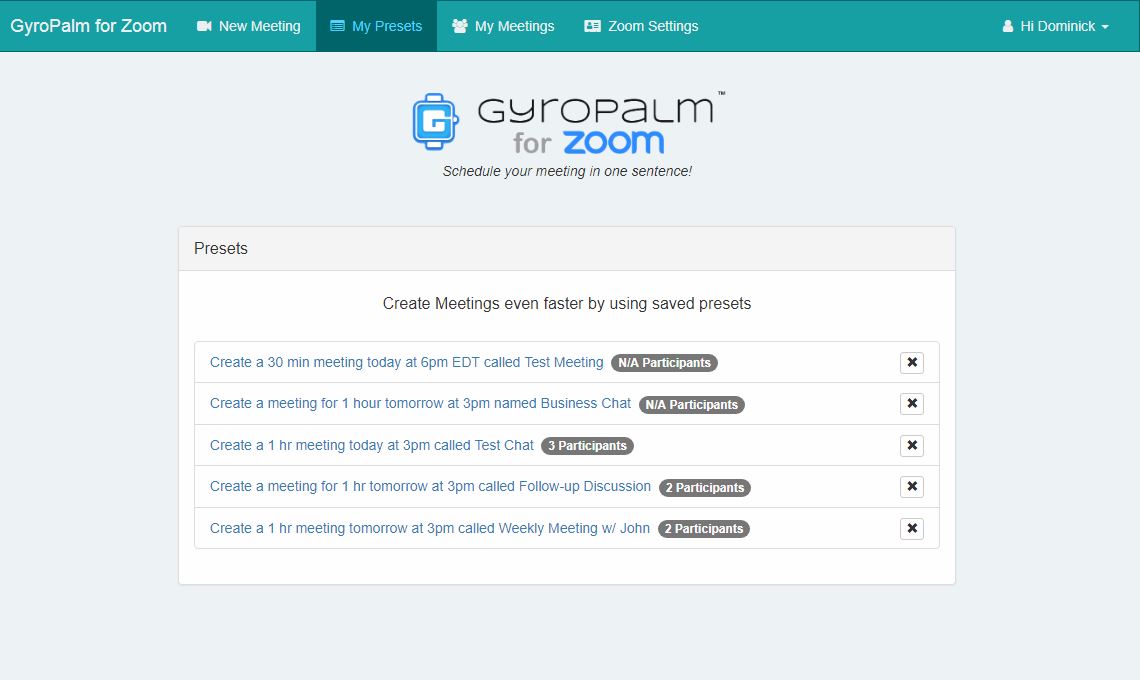
Create a Meeting from Preset
To create a meeting with a preset, click the My Presets tab and click the item in the list which you want to create a meeting from.
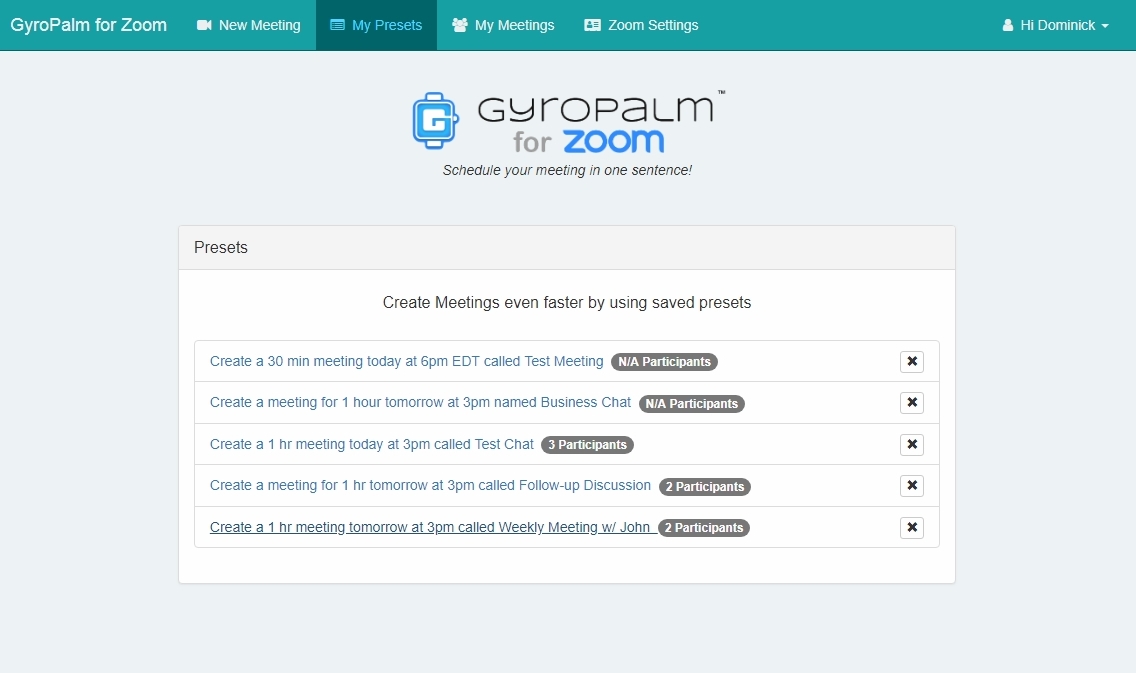
Notes: Recipients are saved along with your presets. If you remove recipients from a preset, they cannot be re-added. You must make a new preset containing those recipients.
Uninstall App
Uninstalling the GyroPalm for Zoom app will remove your login sessions and previously-enabled app permissions. You will no longer be able to create or access your meetings with the app. Furthermore, any recipients (names and emails) which you have previously added in the platform will be automatically deleted within 30 days of inactivity.
If you are encountering any issues using the app, please take a look at the Support and Feedback section to reach out to our team. We would be glad to help you.
To proceed uninstalling the app, perform the following:
- Visit GyroPalm for Zoom and click Sign Out.
- Visit Zoom's App Marketplace and click the tab to see your list of Installed Apps.
- Click the Uninstall button next to GyroPalm for Zoom. This will uninstall the app.
Zoom will send instructions to GyroPalm that will mark your account as inactive to be removed within 30 days.
Note for GyroPalm Account Users: If you hold an account with GyroPalm, information that is not related to the GyroPalm for Zoom app will not be affected.
Support and Feedback
If you require assistance, technical support, or have feedback when using GyroPalm for Zoom, please visit https://support.gyropalm.com/. Your inquiry will be answered within 24-48 hours.
For existing GyroPalm users, you can use your GyroPalm account. For all other users, please click Create account and sign in.
Alternately, you may reach out by emailing to info@gyropalm.com. Please include your full name and a detailed description of your issue.
Demonstration
To see a demonstration of the instructions above, see the Demo Video.